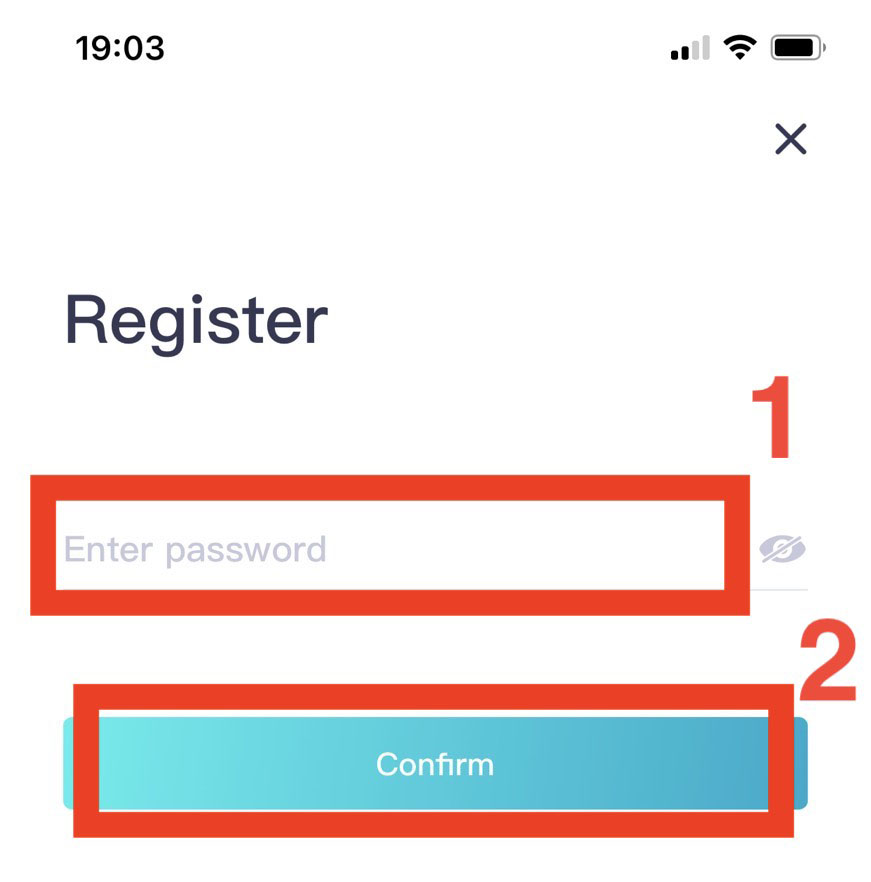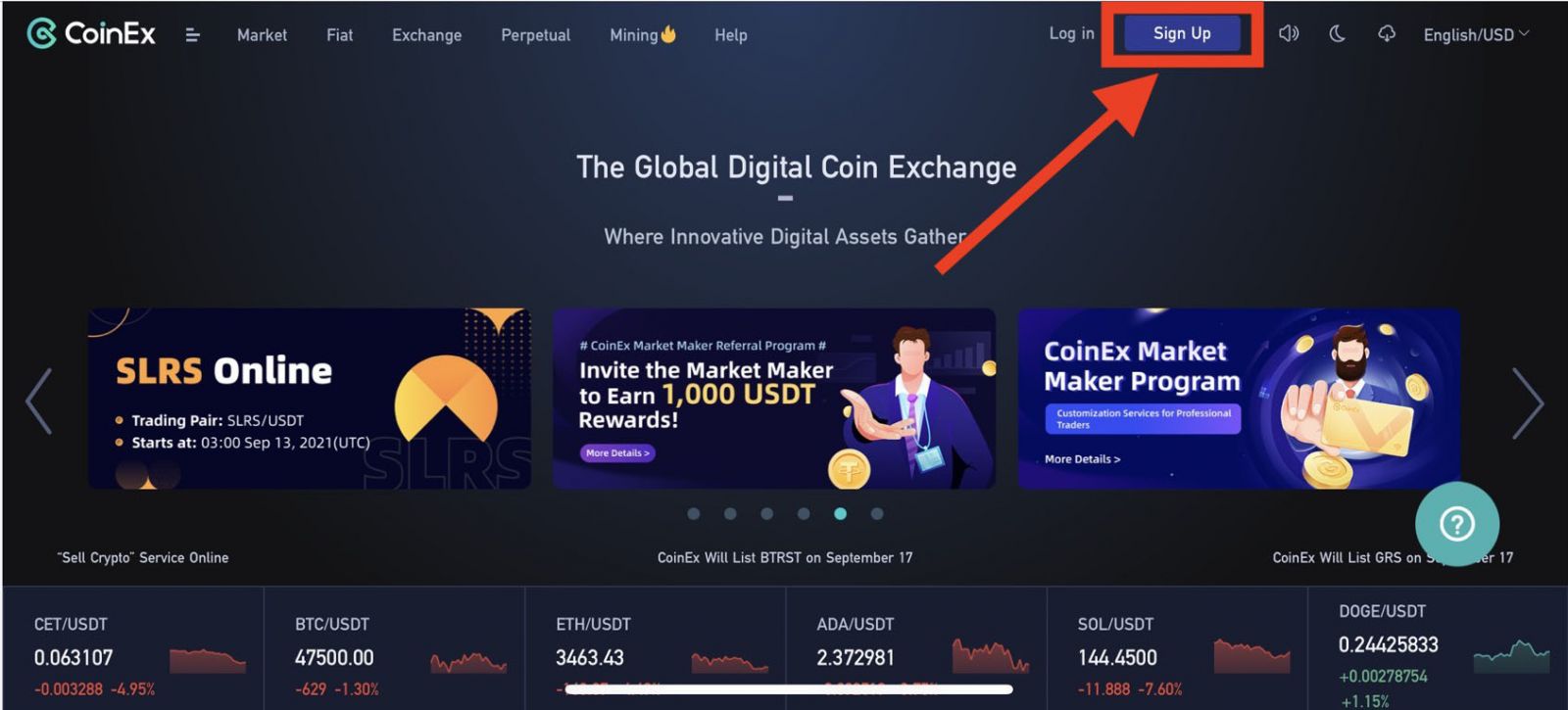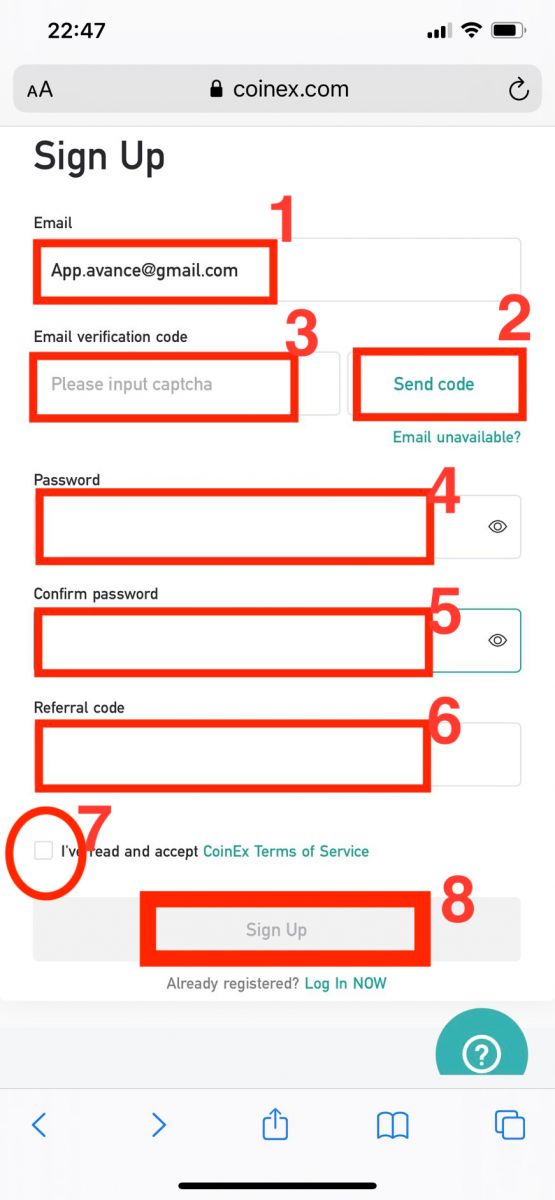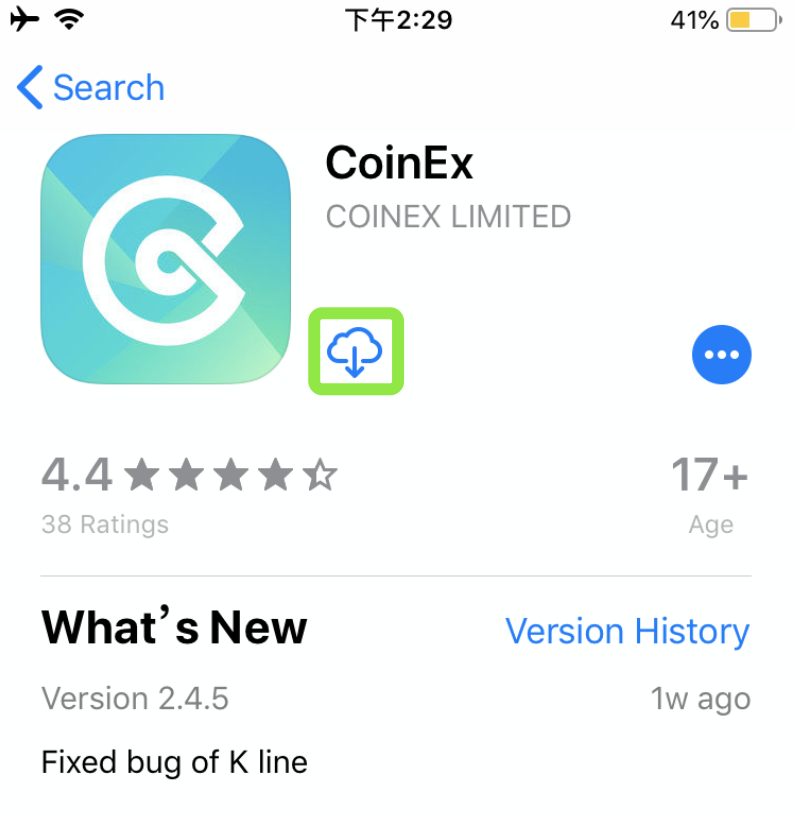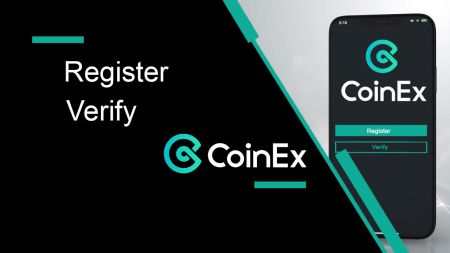CoinEx Register
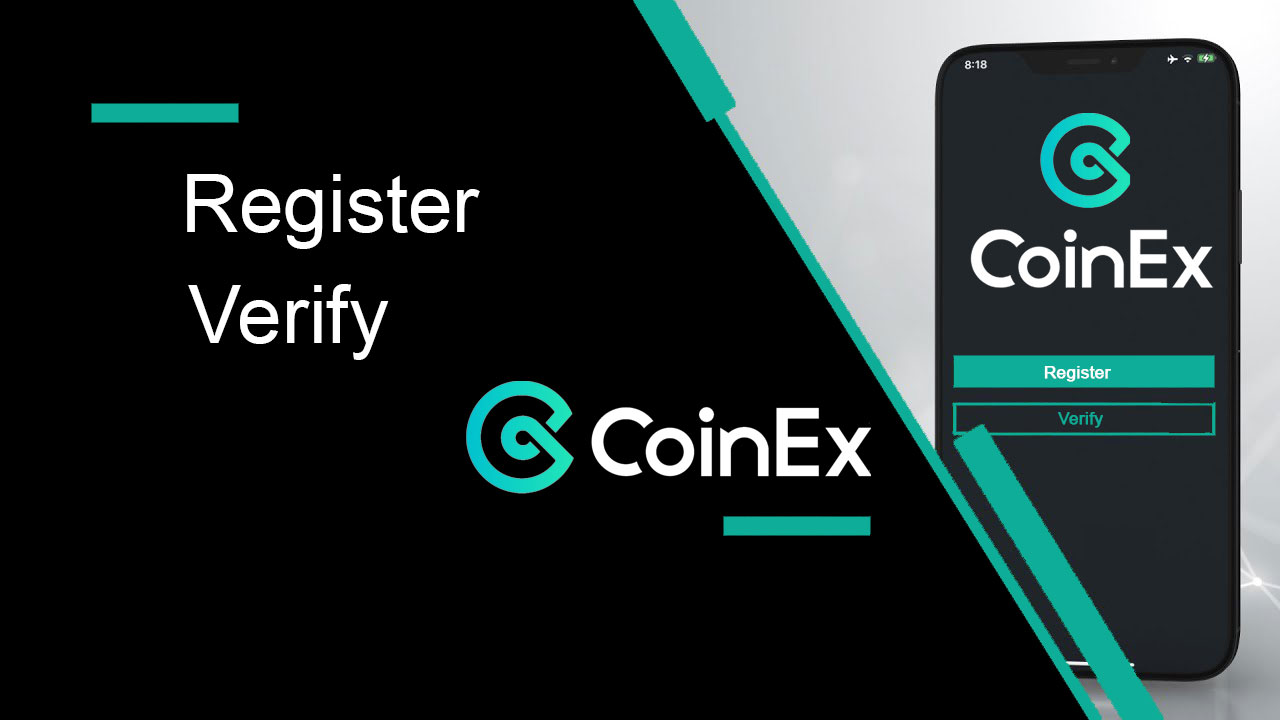
How to register an account in CoinEx
How to Register a CoinEx Account [PC]
1. Go to the official website of CoinEx www.coinex.com, and then click [Sign up] at the right corner of the top.
2. After you open the page of registration, enter your [Email], click [Get code] to receive [Email verification code] and fill it in. Then set up your password, click [I’ve read agreed to Terms of Service] after you finish reading it, and click [Sign Up].
Reminder: Your email address is significantly connected to your CoinEx account, so please make sure of the security of this registered email account and set up a strong and complex password that should consist of uppercase and lowercase letters, numbers and symbols). Last, remember the passwords for the registered email account and CoinEx, and keep them carefully.
3. Following the steps before, you will finish registration your account.
How to Register a CoinEx Account【Mobile】
Register via CoinEx App
1. Open the CoinEx App [CoinEx App IOS] or [CoinEx App Android] you downloaded, click on the profile icon in the upper left corner.
2. Click on [Please sign in]
3. Choose [Register]
4. Enter [your Email address], enter Referral code (optional), Read and agree to Terms of Service, click on [Register] to verify your email address.
5. Slide to complete the puzzle
6. Check your email, Enter the email verification code sent to your Email box.
7. Set up your password, click on [Confirm]. Now you are able to log in to start trading!
Register via Mobile Web (H5)
1. Enter CoinEx.com to visit CoinEx official website. Click on [Sign Up] to register page.
2. You can register with an email address:
1. enter an email address.
2. press [send Code] to receive Email verification code to your Email-box.
3. fill [Email verification code] in.
4. Set up your password
5. Enter your password again
6. Enter referral code (optional)
7. Click [I’ve read agreed to Terms of Service] after you finish reading it.
8. Click [Sign Up] to finish registration your account.
Download CoinEx App
Download CoinEx App iOS
1. Sign in with your Apple ID, open App Store, search “CoinEx” and press [GET] to download it; or Click on the link below then opened it on your phone: https://www.coinex.com/mobile/download/inner
2. After the installation, return to the homepage and press [CoinEx] to get started.
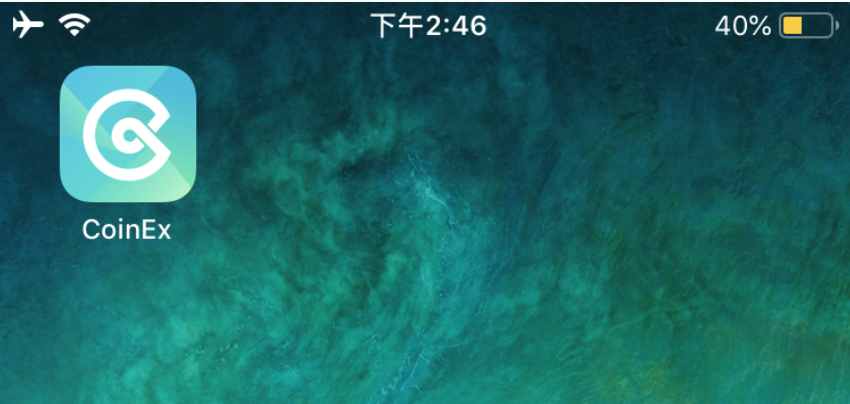
Download CoinEx App Android
1. Click on the link below then opened it on your phone: https://www.coinex.com/mobile/download/inner
2. Click [Download].
Note: (You’ll need to enable ‘allow install apk from unknown resources’ under your private settings first)
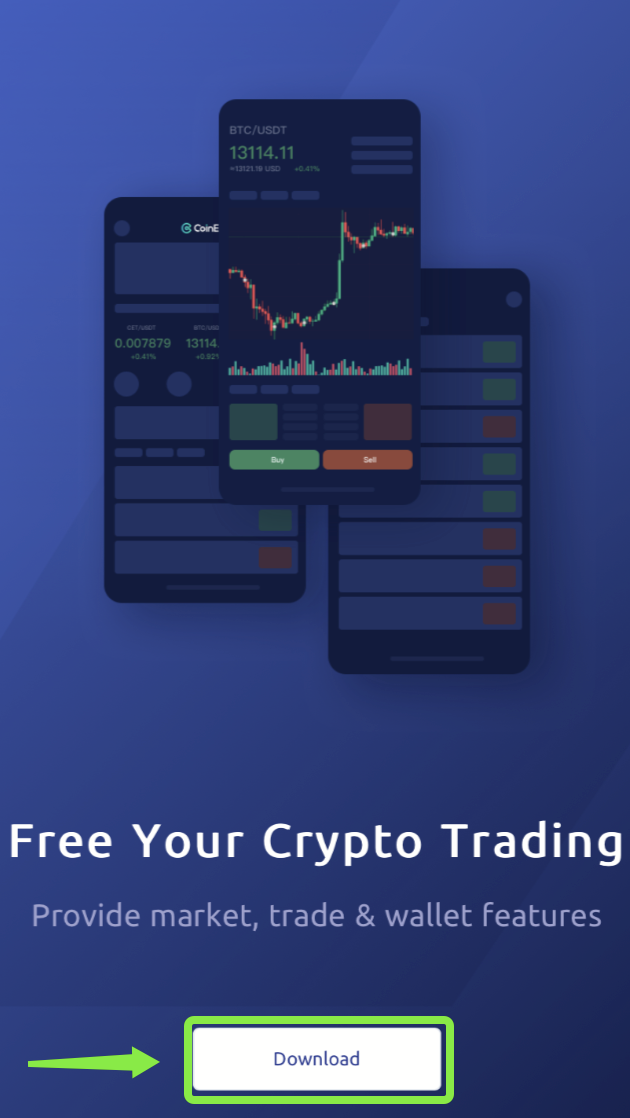
3. Return to your home screen.
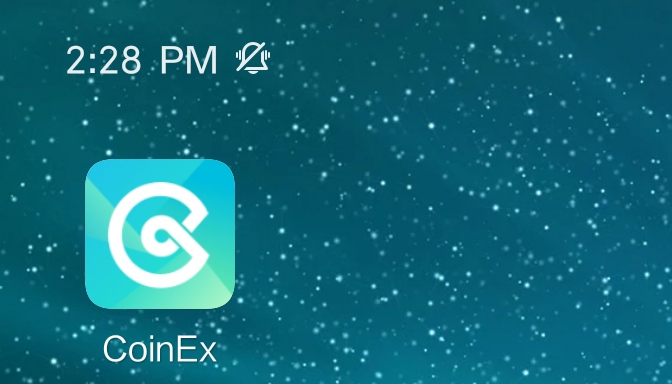
Frequently Asked Questions (FAQ) about Register
Why can’t I receive emails?
If you didn’t receive your email, you can try the following steps:
1. Check whether you can send and receive emails normally in your Email Client;
2. Please make sure your registered email address is correct;
3. Check whether the equipments for receiving emails and the network is functioning;
4. Try looking for your emails in Spam or other folders;
5. Set up the whitelist of address.
You can click on the blue words to check: How to set up your whitelist for CoinEx emails
The email addresses to be included in the whitelist:
[email protected]
[email protected]
[email protected]
[email protected]
If none of the provided solutions can solve your problem, please submit a ticket for help.
Why can’t I receive SMS?
The network congestion of the mobile phone may incur the problem, please try again in 10 minutes.
However, you can try to solve the problem following the steps below:
1. Please make sure the phone signal is working well. If not, please move to a place where you can receive a good signal in your phone;
2. Turn off the function of the blacklist or other ways to block SMS;
3. Switch your phone to Airplane Mode, reboot your phone and then switch off Airplane Mode.
If none of the provided solutions can solve your problem, please submit a ticket.
How to Verify Account in CoinEx
What is the Use of ID Verification?
ID Verification affects the 24-hour Withdrawal Limit for CoinEx account only, and it does not affect the use of other functions on CoinEx.| Function | Account Without ID Verification | Account With ID Verification |
| Withdrawal | 24H Withdrawal Limit: 10,000 USD | 24H Withdrawal Limit: 1,000,000 USD |
| Spot Margin Trading | available | available |
| Perpetual Contract | available | available |
| Financial Account | available | available |
| Promotion Activity | some | all |
How to Complete ID Verification? (Face Recognition)
1. Visit CoinEx official website http://www.coinex.com, log in to your account, click [Account] in the upper right corner, and choose [Account Settings] in the menu.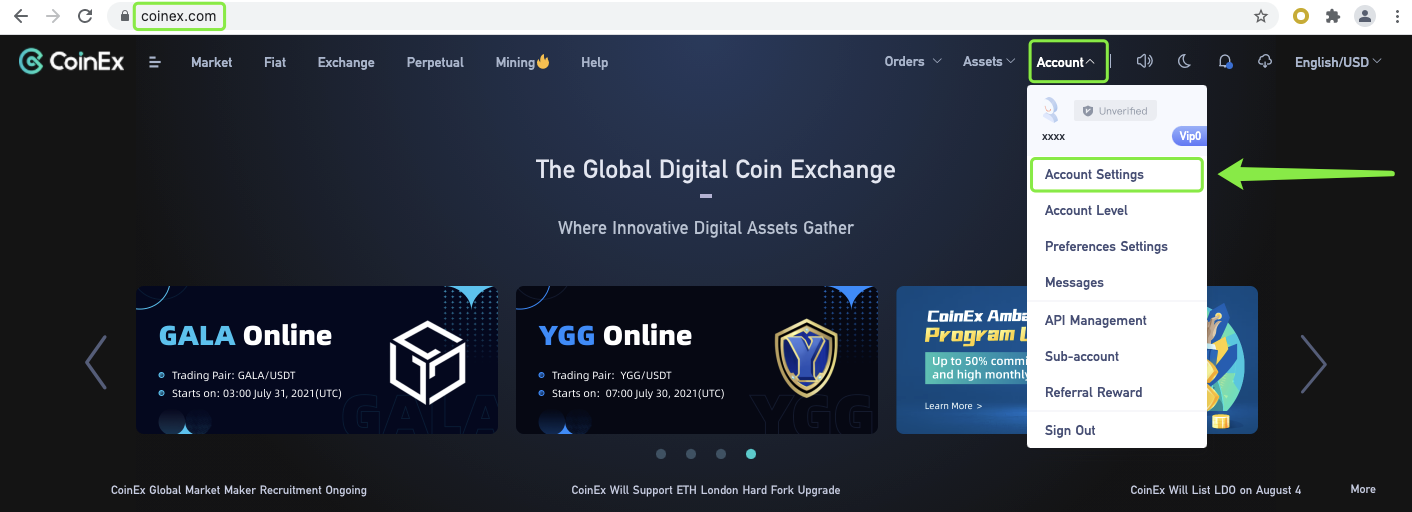
2. Click [Verify] on the page of [Account Settings].
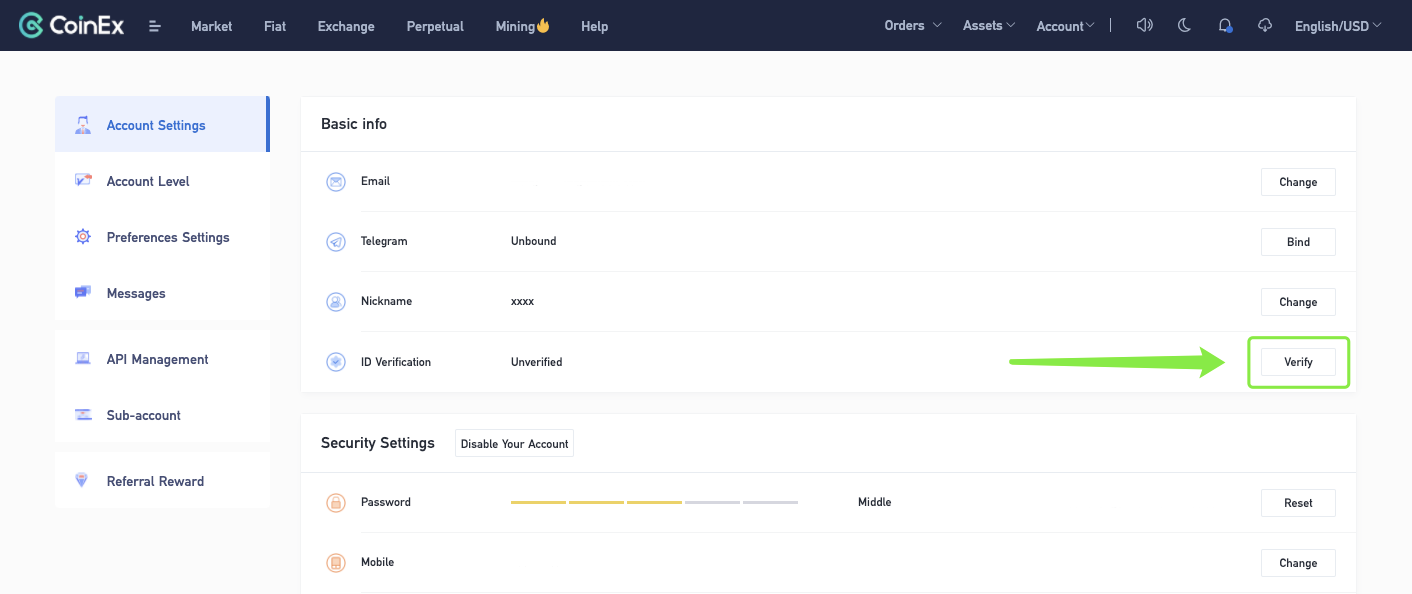 3. Read [Attention] carefully and tick the arrow point, and click [Im all set for ID Verification].
3. Read [Attention] carefully and tick the arrow point, and click [Im all set for ID Verification].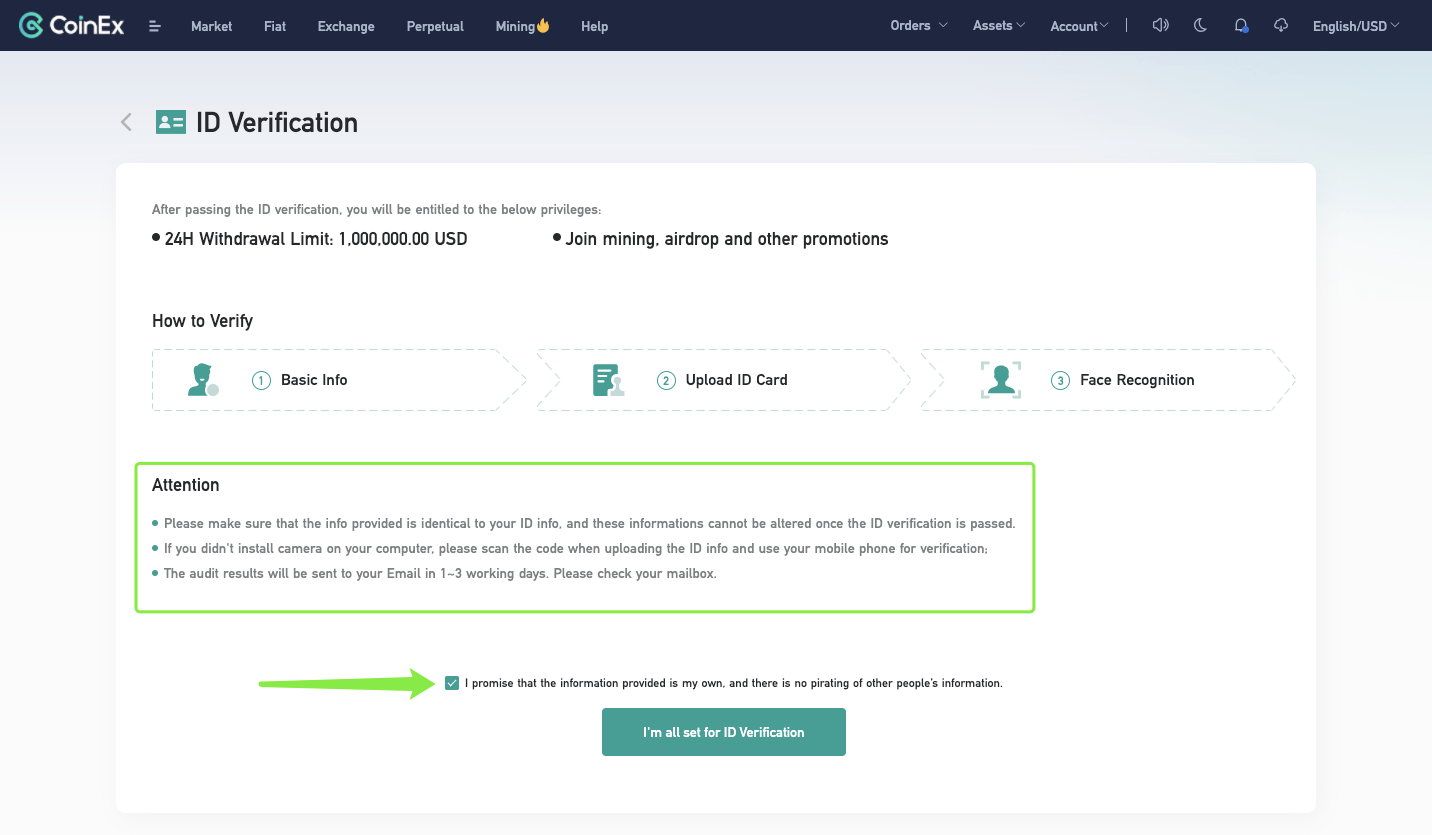 4. Fill in [Basic Info] correctly, and click [Next].
4. Fill in [Basic Info] correctly, and click [Next]. 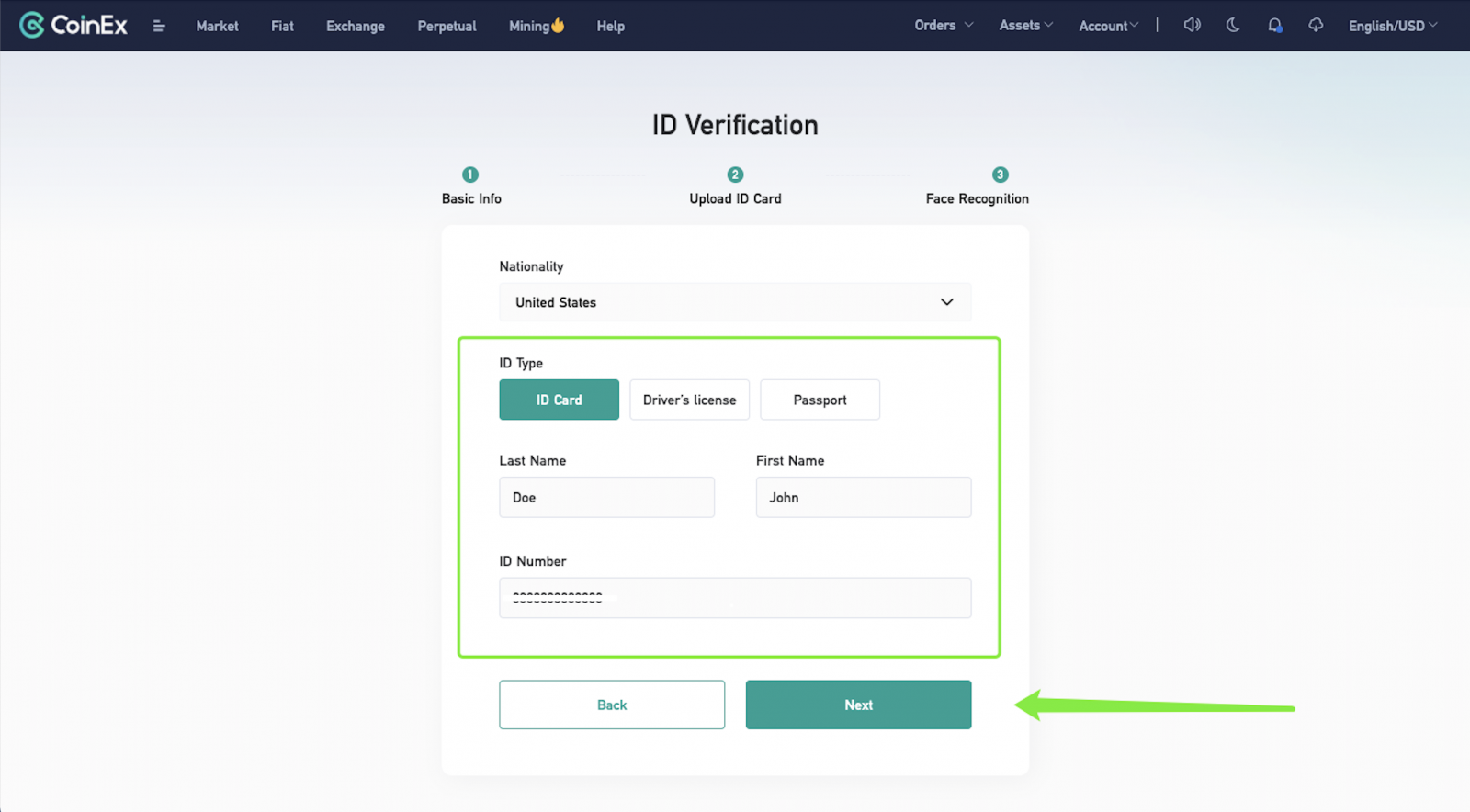 5. Choose one of the three ways to upload your ID document.
5. Choose one of the three ways to upload your ID document. Note: Please submit the first page of passport if you choose [Passport].
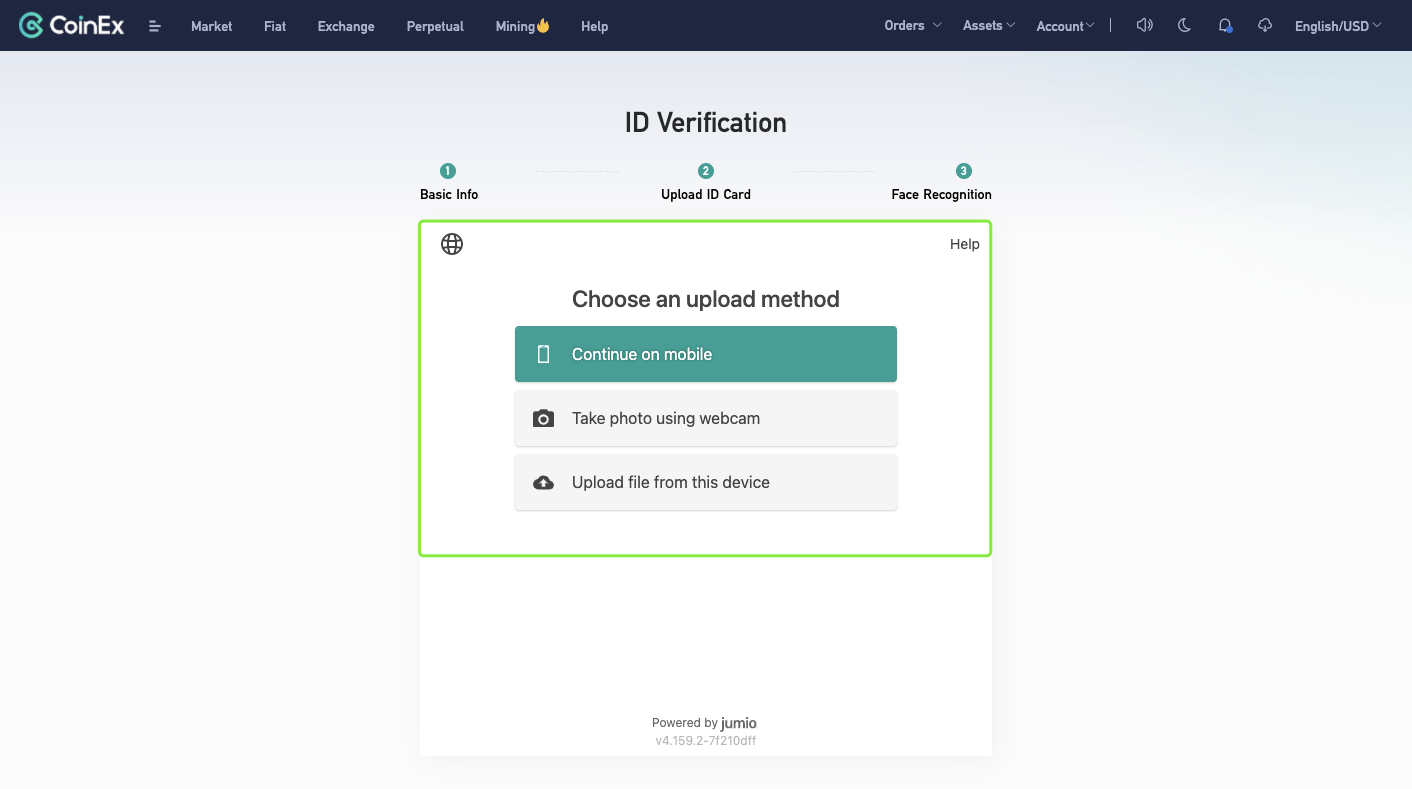 Option 1: Choose [Continue on mobile], and select [Send link by email] or [Scan QR code instead] to upload ID document.
Option 1: Choose [Continue on mobile], and select [Send link by email] or [Scan QR code instead] to upload ID document.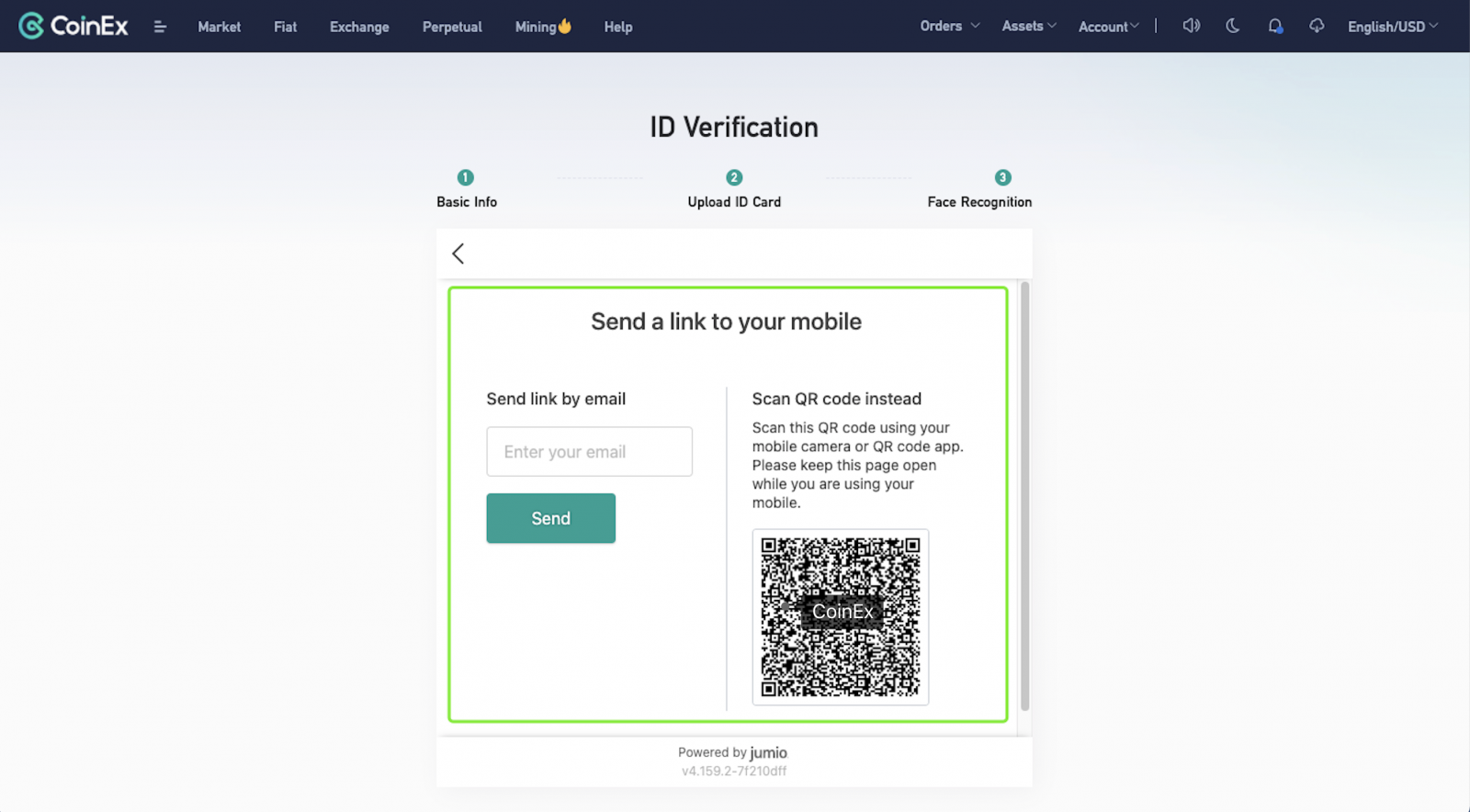 Option 2: Choose [Take photo using webcam], and click [Start] to take photos of your ID document.
Option 2: Choose [Take photo using webcam], and click [Start] to take photos of your ID document.
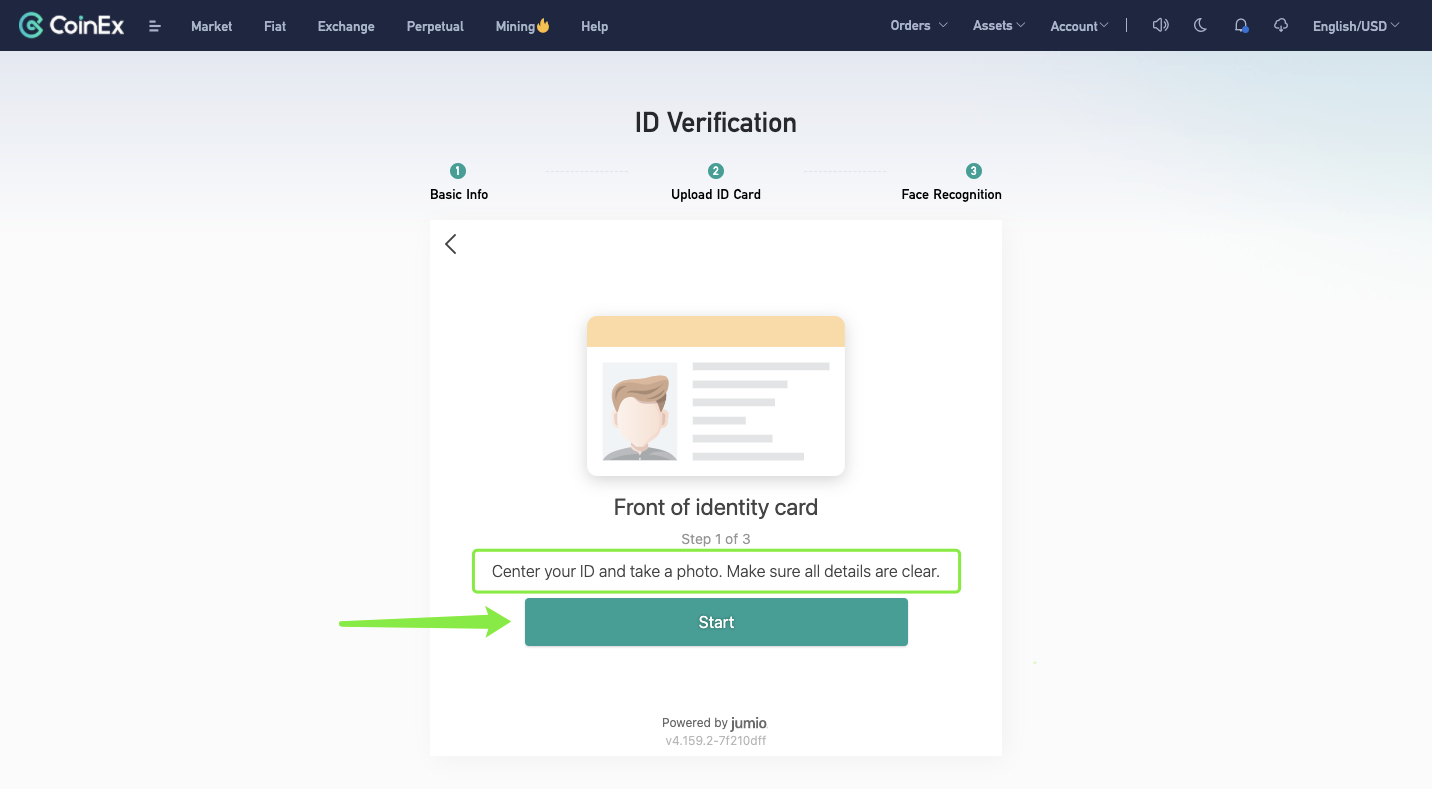
Note: Upload a color image of the entire document. Screenshots are not allowed. JPG, JPEG or PNG format only.
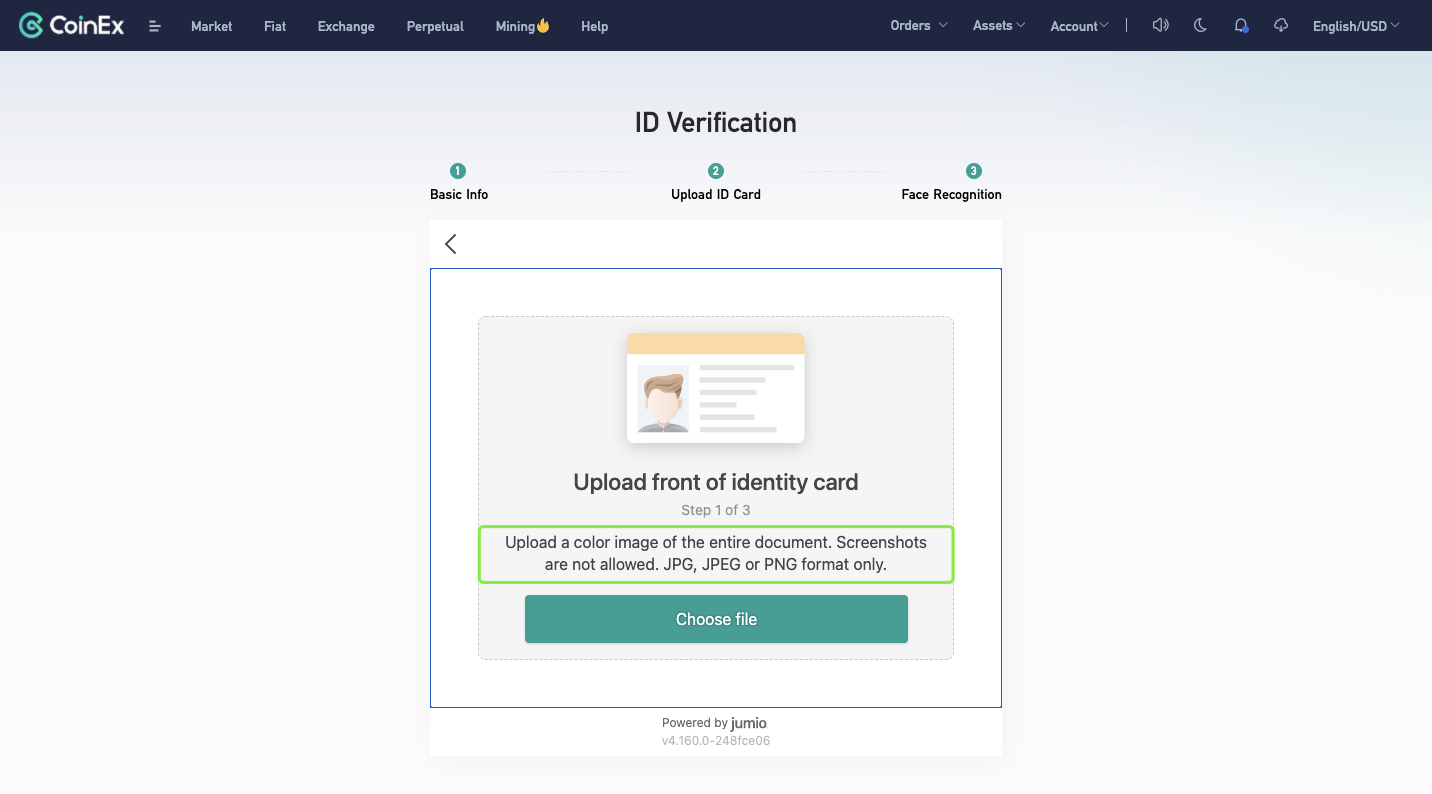
6. After uploading the ID document correctly, start the [Face Recognition] step.
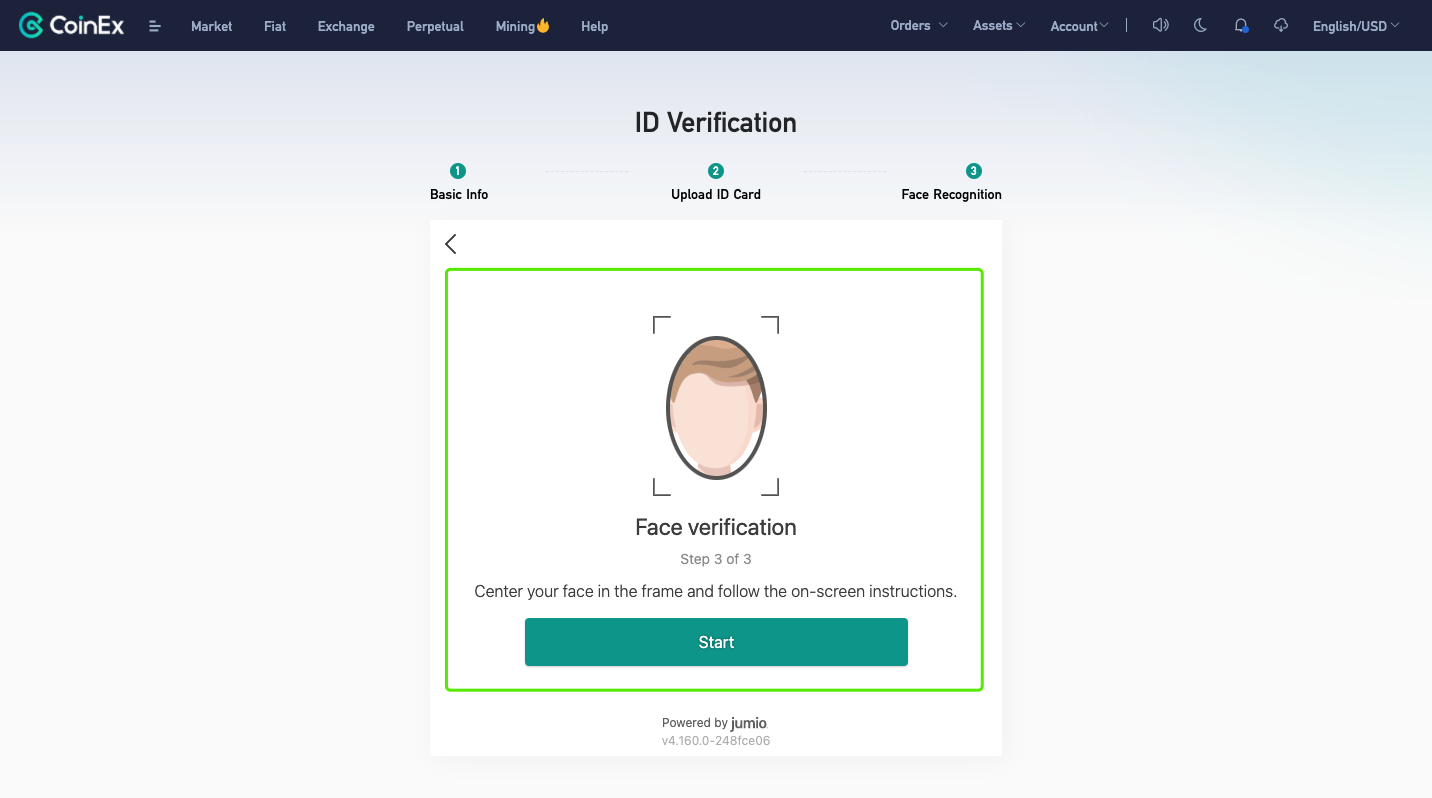 7. After completing the above steps, the result will be sent to your Email in 1-3 working days. Please check your mailbox in time.
7. After completing the above steps, the result will be sent to your Email in 1-3 working days. Please check your mailbox in time.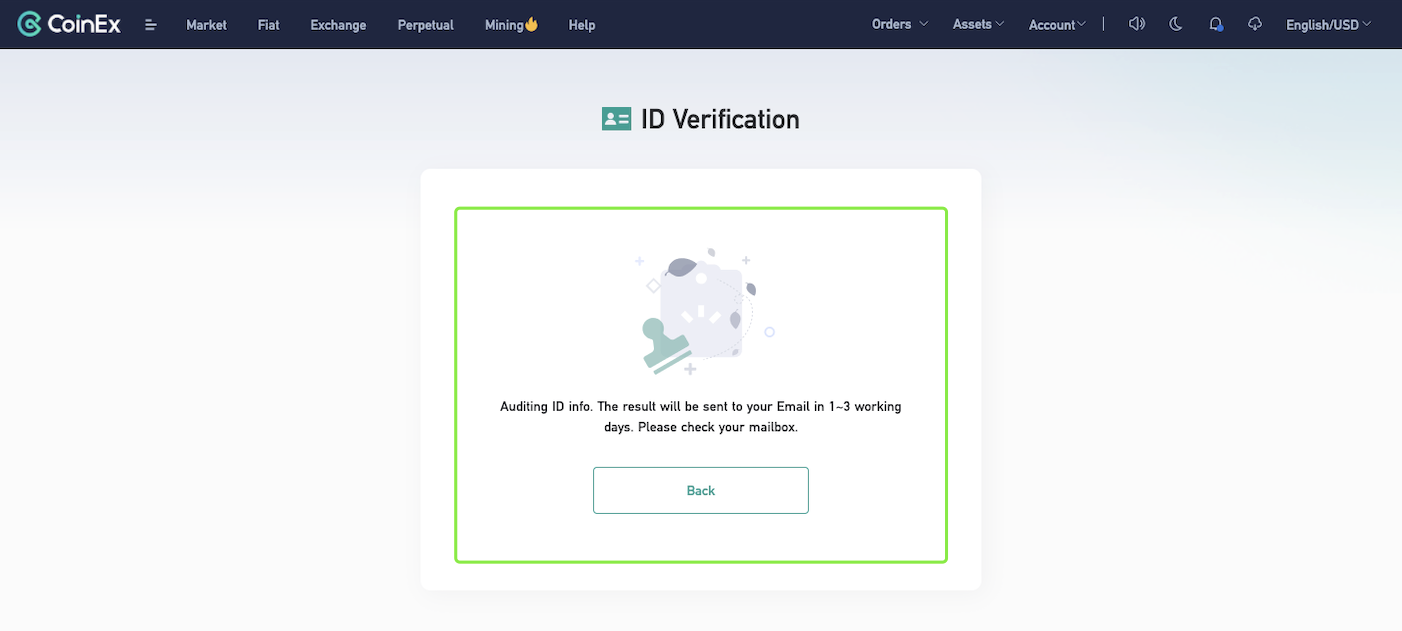
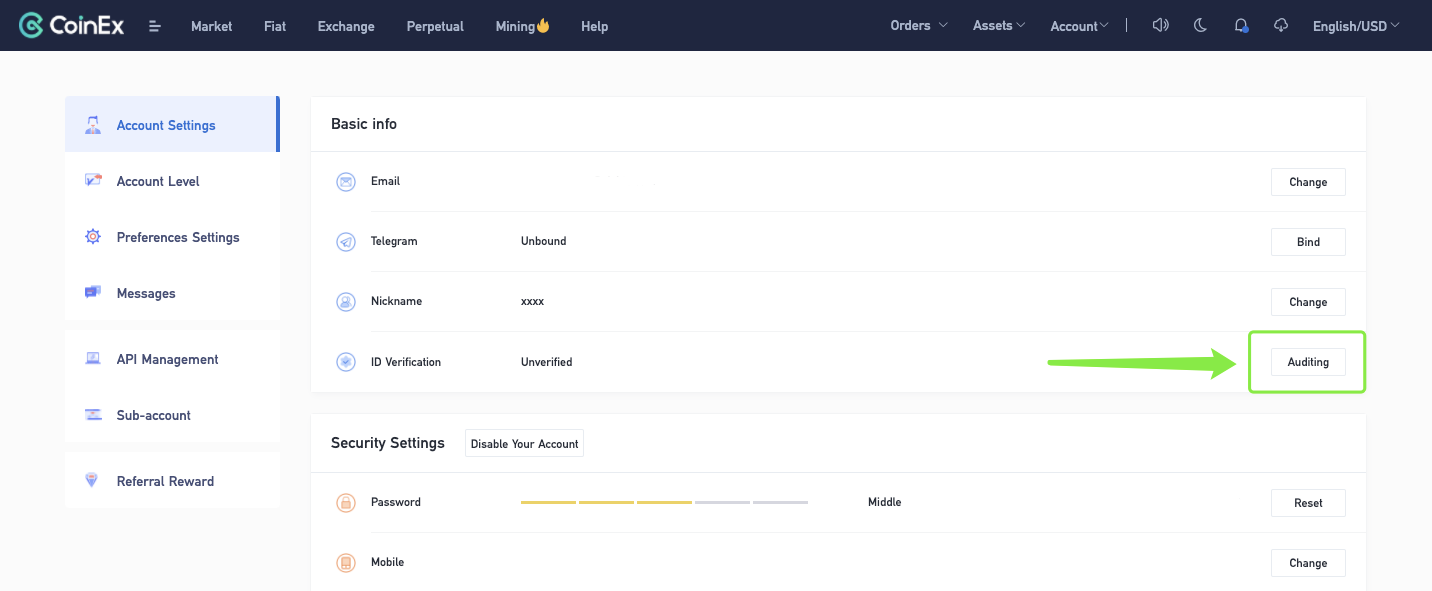
Reminder:
2. Fax and photocopy are unacceptable
3. The photo cannot be PS, and the certificate information cannot be modified
4. The photo should not be too blurry, it needs to be clear, complete and unobstructed
5. Make sure there is no watermark on the uploaded photos
6. Make sure the uploaded documents are valid
7. Make sure you are the only person in the photo, and your face is unobstructed.
How to Complete ID Verification? (Handholding photos)
1. Visit CoinEx website http://www.coinex.com, log in to your account and click [Account] in the upper right corner, choose [Account Settings] in the menu.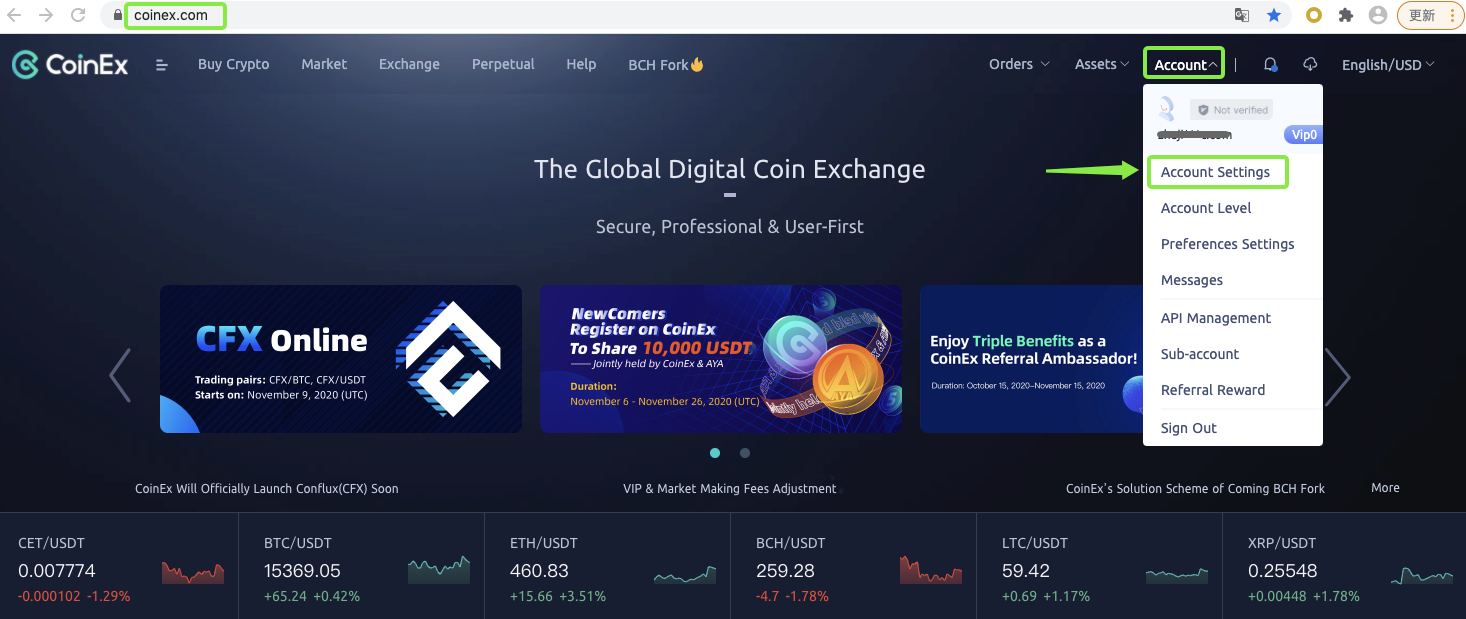 2. Click [Verify] on the page of [Account Settings].
2. Click [Verify] on the page of [Account Settings].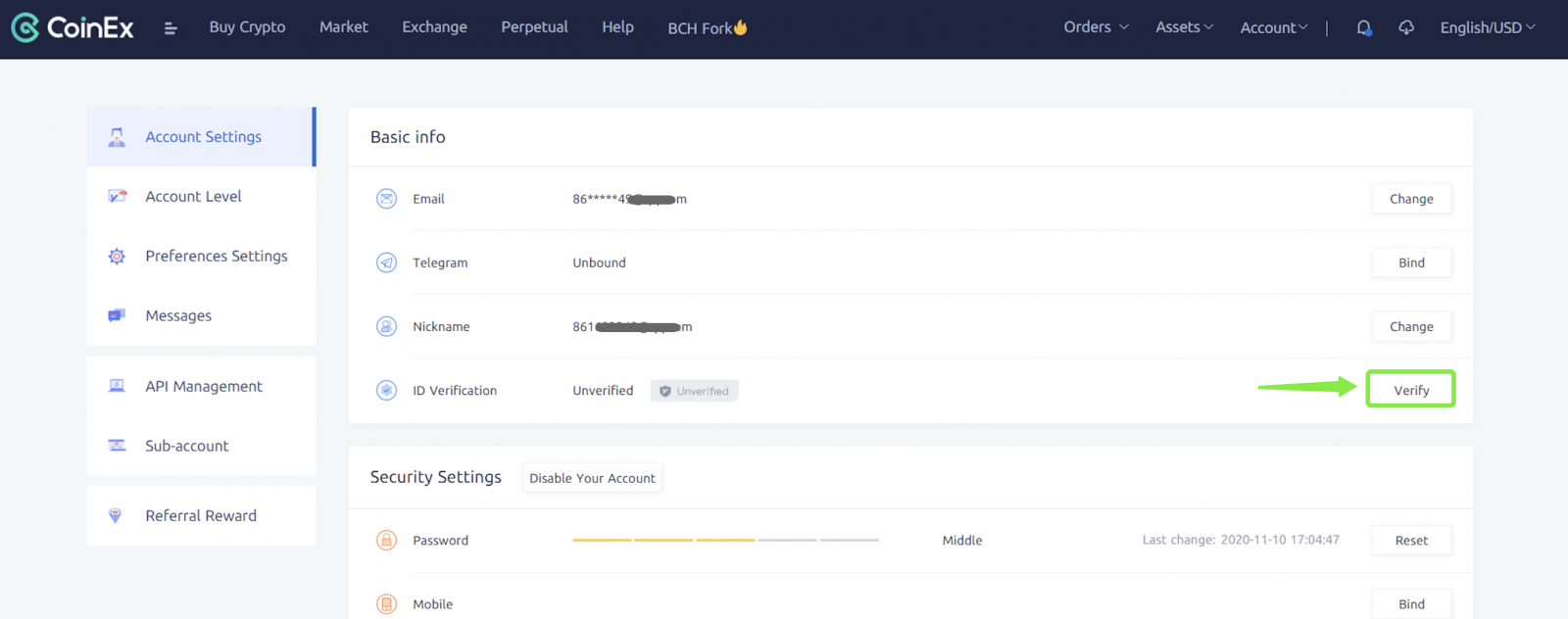 3. Fill [Basic info] correctly.
3. Fill [Basic info] correctly.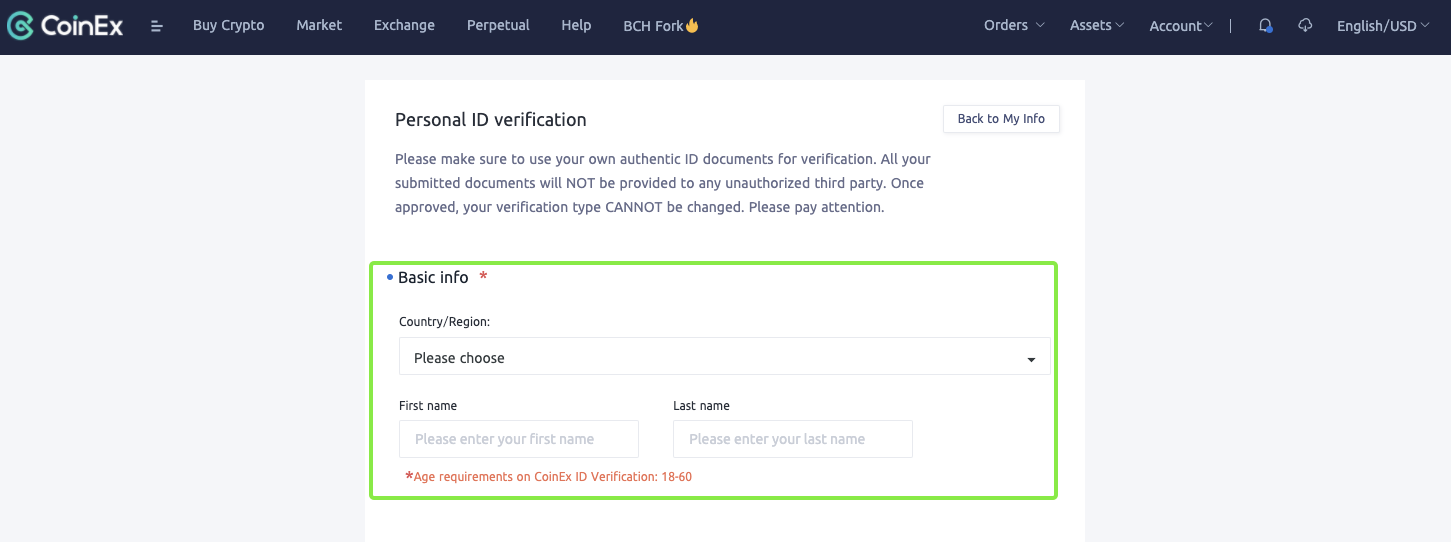 4. Choose [ID type], enter [ID number] and then upload ID documents.
4. Choose [ID type], enter [ID number] and then upload ID documents.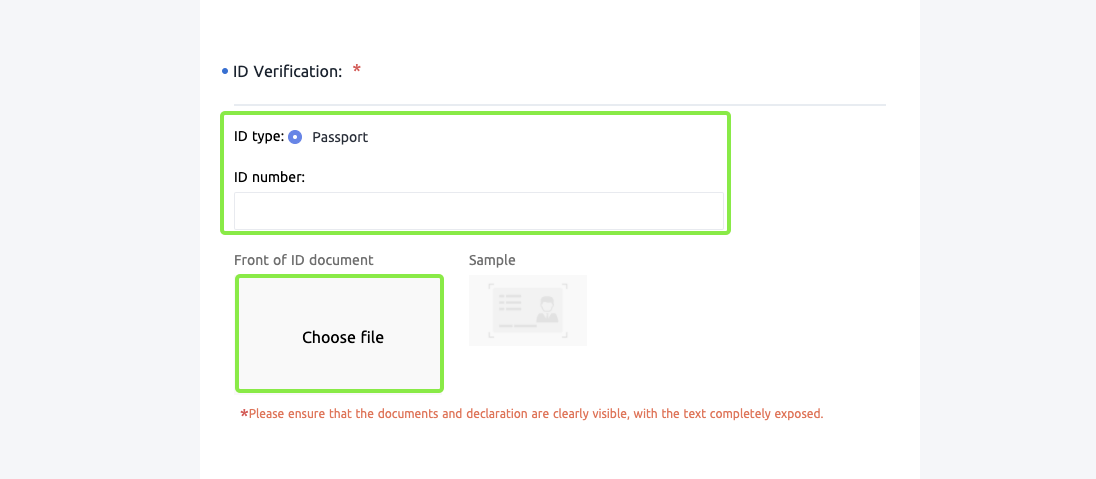
5. Upload a photo of you handholding the front of ID document and statement;
Please write down the date of submission and "CoinEx".
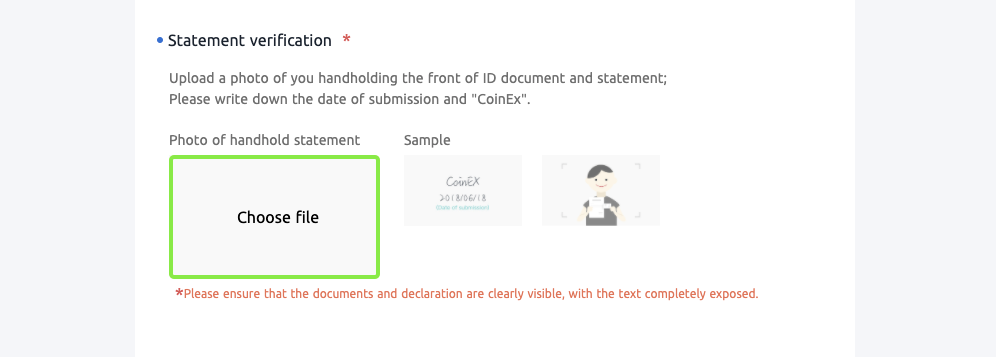
6. Tick [I promise to be the legitimate owner of these ID documents] and click [Submit].
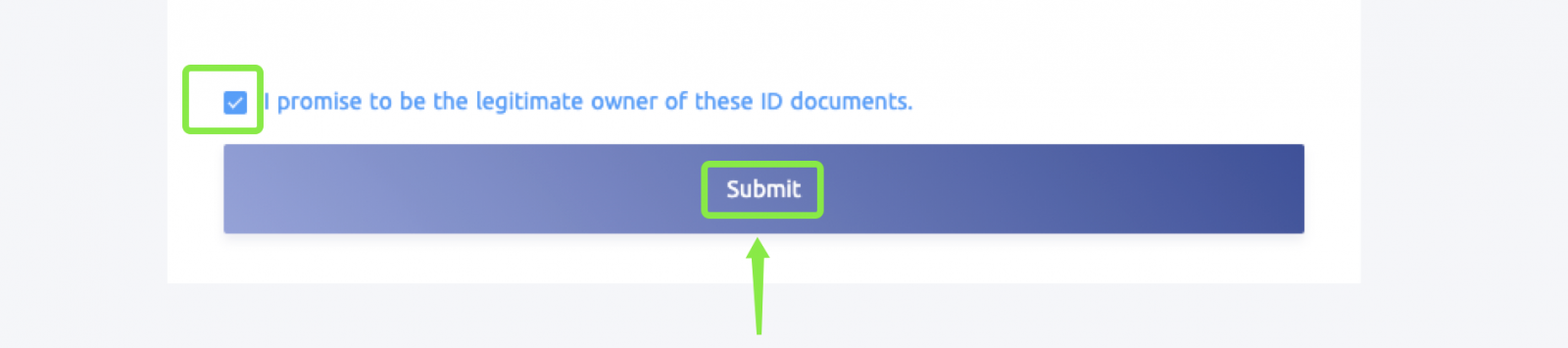
7. After finishing the above steps, the status of ID verification will be shown as [Verification submitted. To be audited] and the result will be sent to your email within 24H.
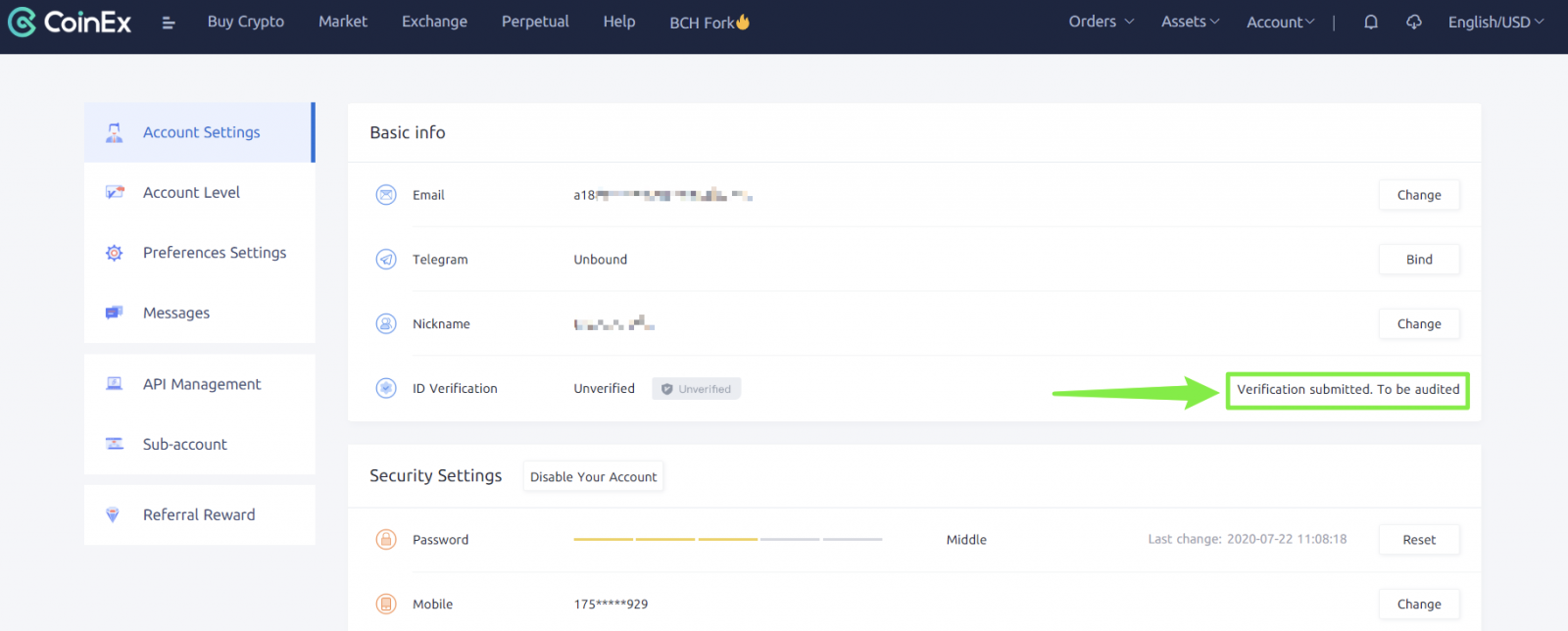 Reminder:
Reminder:
2. Upload photos up to 5M
3. Fax and photocopy are unacceptable
4. The photo cannot be PS, and the certificate information cannot be modified
5. The photo should not be too blurry, it needs to be clear, complete and unobstructed
6. Make sure there is no watermark on the uploaded photos
7. Make sure the uploaded documents are valid
8. Make sure you are the only person in the photo, and your face is unobstructed
9. Please confirm that the contents of the signature page are: [CoinEx] and [Current Date.
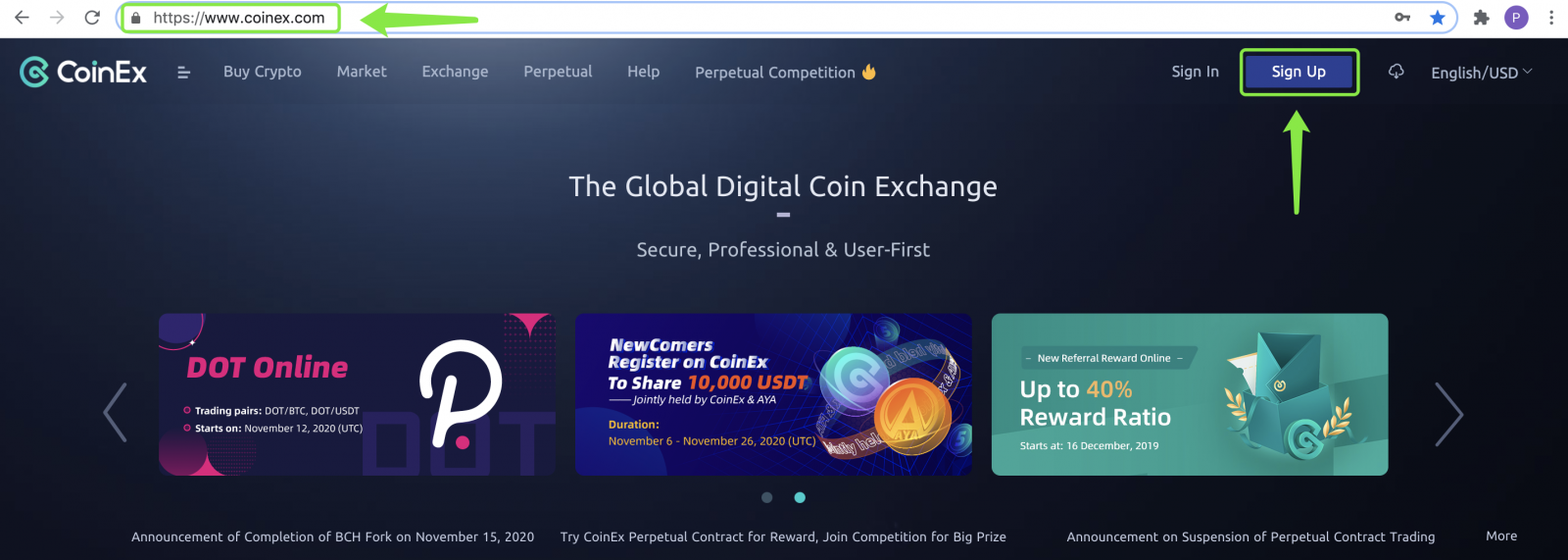
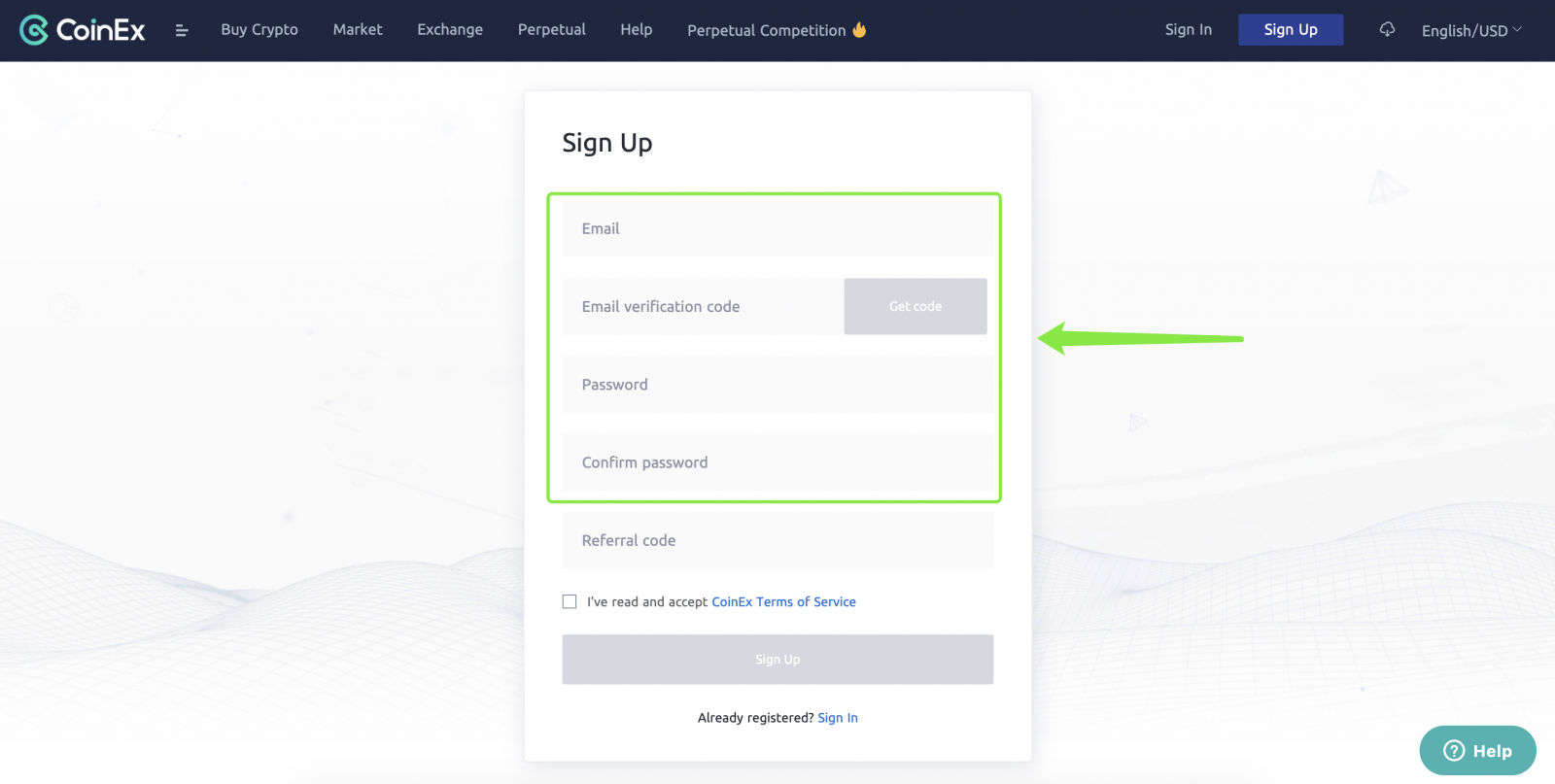
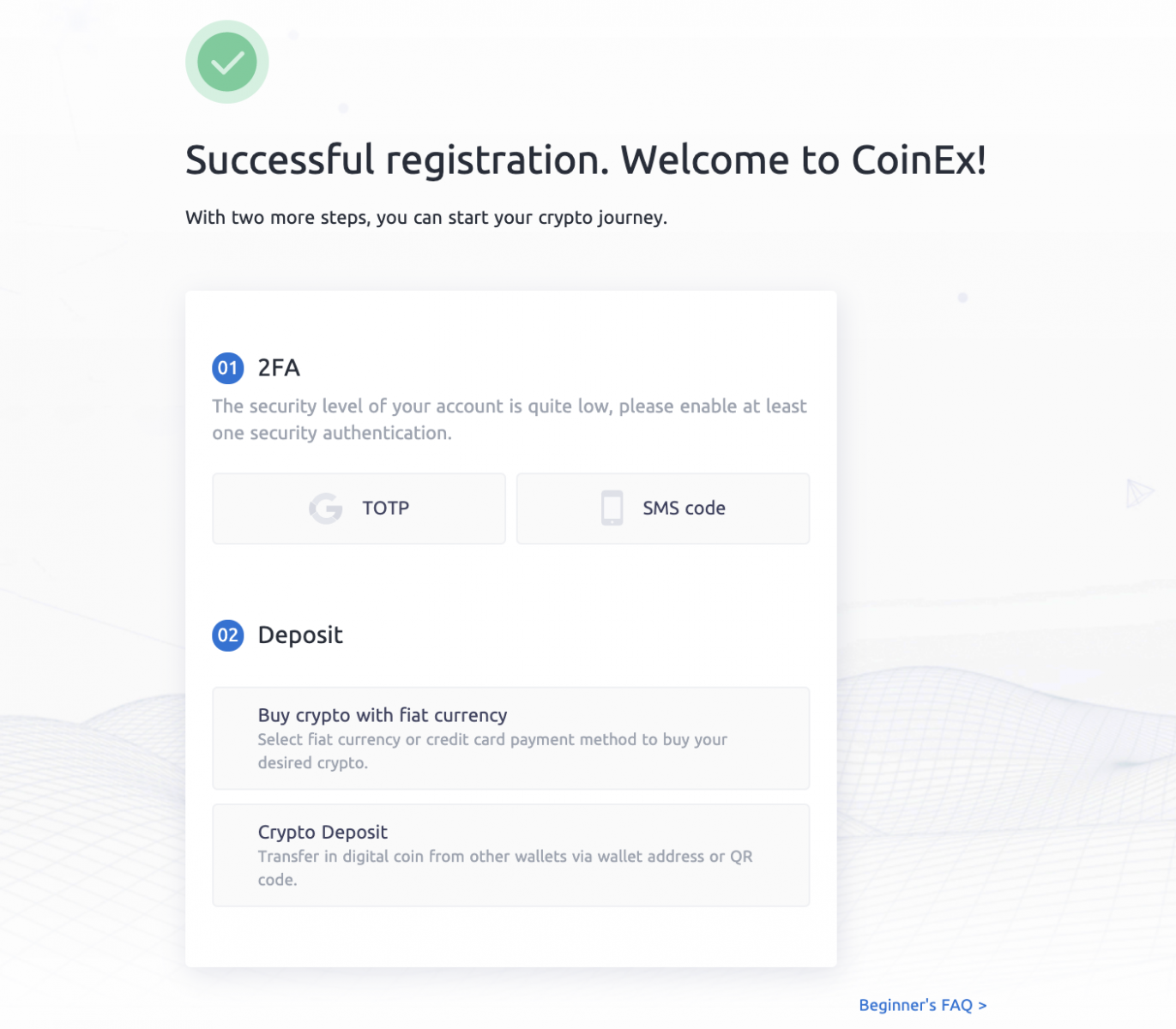
.jpg)
(1).jpg)
.jpg)
.jpg)
.jpg)
.jpg)